Without internet android device just like a black box.But when you have internet on pc or laptop why pay over charges for mobile internet connection?I have already discussed how to USE PC internet on phone via USB, called reverse tethering via usb. There is many draw back of using reverse tethering via USB.Draw Back of USB Tethering via USB
i)You can’t use google chrome or google play.Which may be your basic requirement of internet connection on mobile.
ii)You have to connected through usb all time.So,no position change.
iii)Unable to connect many app’s like opera, google chrome,paytm etc.
So here is another method of reverse tethering which overcome all the draw back on USB reverse tethering.This method is using wifi.
In this article, i show you how to share internet connection of PC over wifi. This tutorial guide you to i)Share you internet connection over wifi ii)Connect your PC to wifi.
So let’s get started.
Requirement:
i)Laptop with wifi or Desktop with USB Dongle Adapter.I am using windows 8 as my desktop operating system and TP LINK USB dongle Adapter.The combination worked perfect for me.Read TP LINK wifi USB adapter review.
ii)MypublicWifi, mywifirouter virtual wifi software.This software is free.Though there is many virtual wifi software for example mhotspot , virtual wifi plus and more but this works me best on windows 8.0 PC and TP LINK wifi usb adapter.Though connectify is best but it’s not free.
iii)Internet connection on PC or laptop via USB Dongle or Broadband or anything.
Note: I am writing this tutorial based on windows 8.In other operating system the process may vary.
Step by Step Guide:
Create wifi hotspot:
1.Connect your PC with internet.Switch on wifi device on your laptop or in desktop, plug in wifi adapter.
2.Go to “Control PanelNetwork and InternetNetwork and Sharing Center” on your computer.An wifi device would be shown as seen below.
3.Right Click on “Wi Fi” and Click “Properties”. A drop down list appears , scroll down the list you discover “Internet Protocol Version 4(TCP/IPv4)”, select it and click properties.The properties should look like this.Check “Obtain an IP address automatically” and “Obtain DNS server address automatically”. Click ok and exit.
4.Install Mypublicwifi and open it with administrative access.To open with administrative access , right click on desktop mypublicwifi icon and click “Run As Administrator”.
5. Check on “Automatic Hot spot Configuration”.
i)Input network name(SSID) as you wish ,i choose it as Androidadvise.com
ii)Network key i.e. password to protect wifi at least 8 character.
iii)If you enable internet service check “enable internet service” and choose from where you want to share your internet.I am sharing from Ethernet, as seen below.
So, you have to enable internet sharing.
To enable internet sharing go to “Control PanelNetwork and InternetNetwork Connections”
Right click on “Ethernet ” or from where you selected in step 5.iii to share internet. Click “properties” and go to “sharing” tab.
Now your connection is shared.As shown above.
Check on “Control PanelNetwork and InternetNetwork and Sharing Center”
You have done all the process to create wifi hotspot.
Proceed to next step of accessing internet.
Connect Internet On Phone:
1. Switch on wifi on Phone. Automticlly virtul wifi will become visible.
In my case Androidadvise.com is visible.
2. Touch on the visible device you created and input password i.e. network key.It will take few seconds.
Share this useful method to help others.
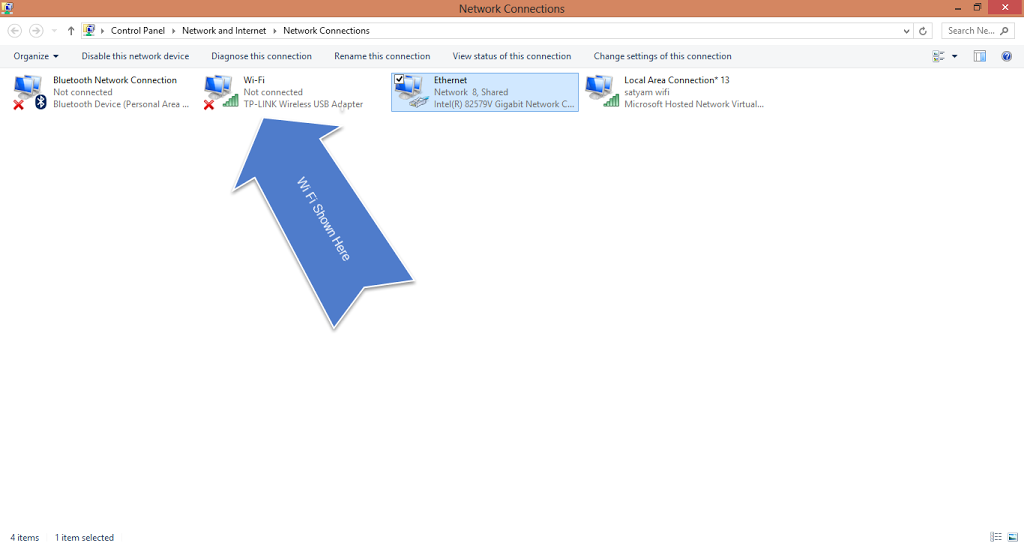
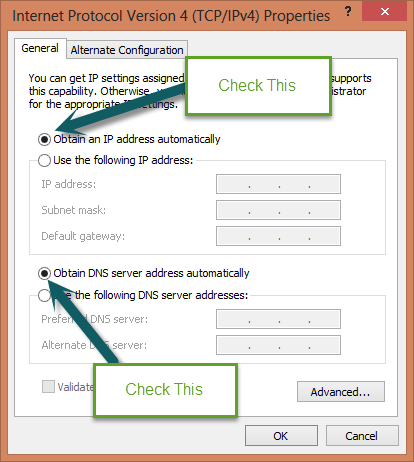
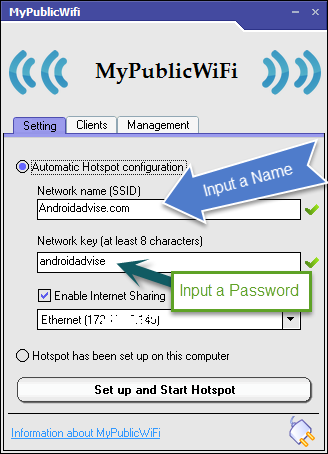
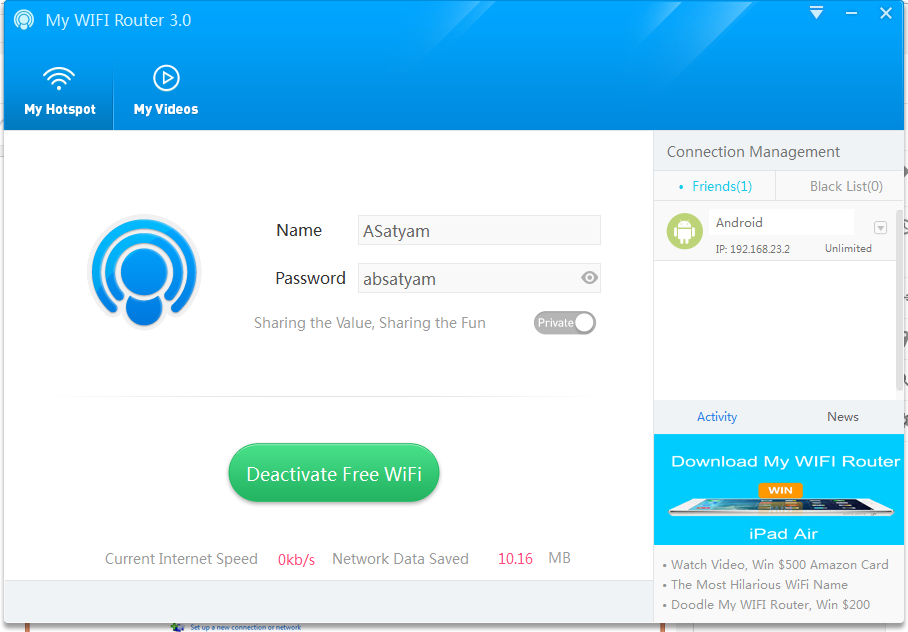
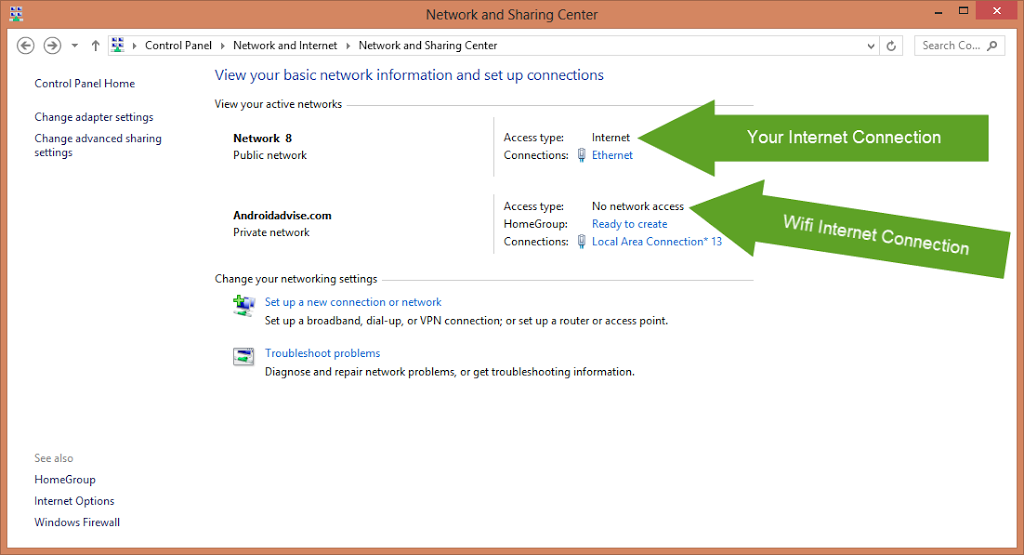
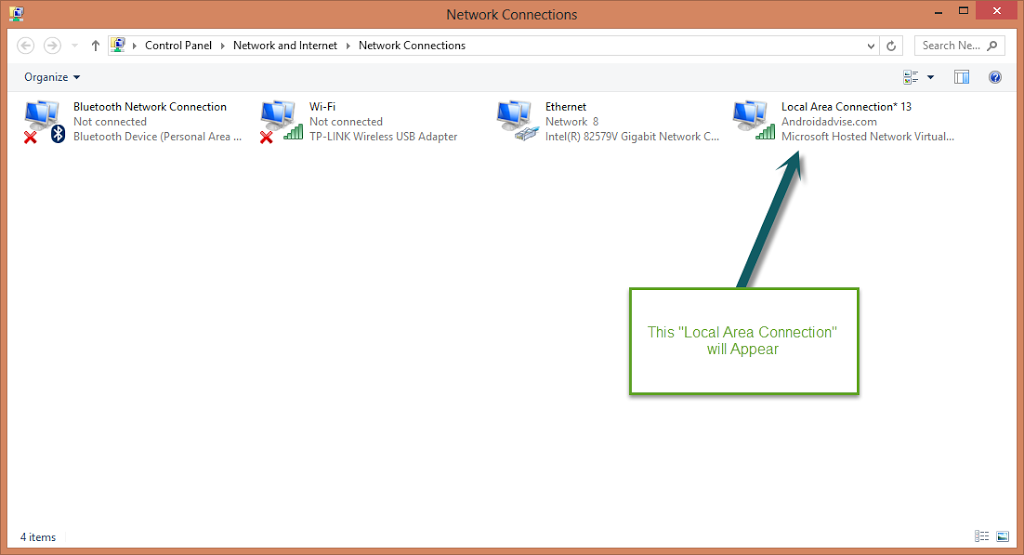
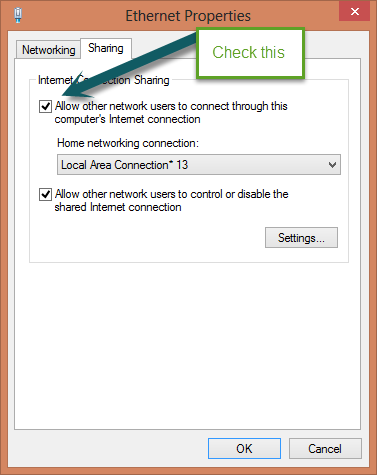
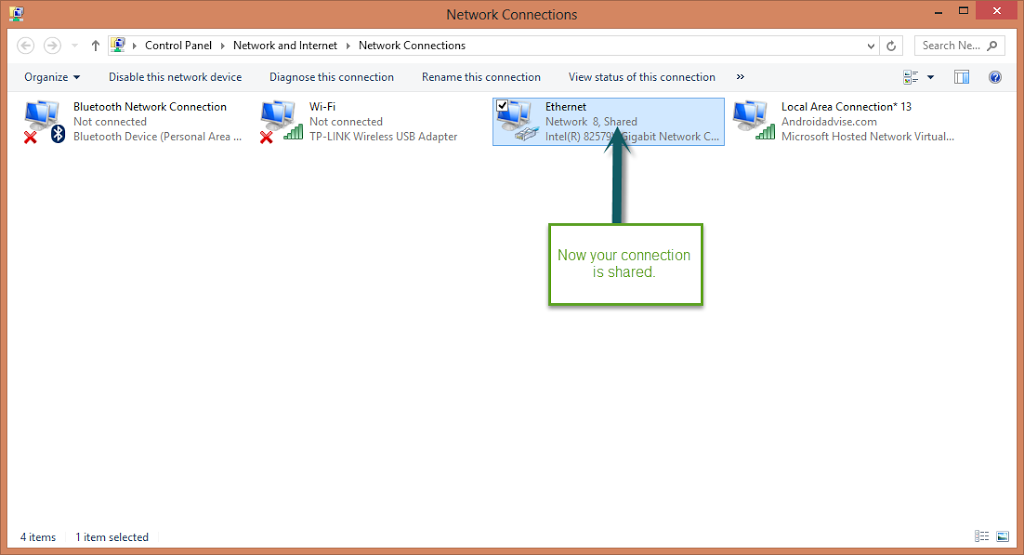
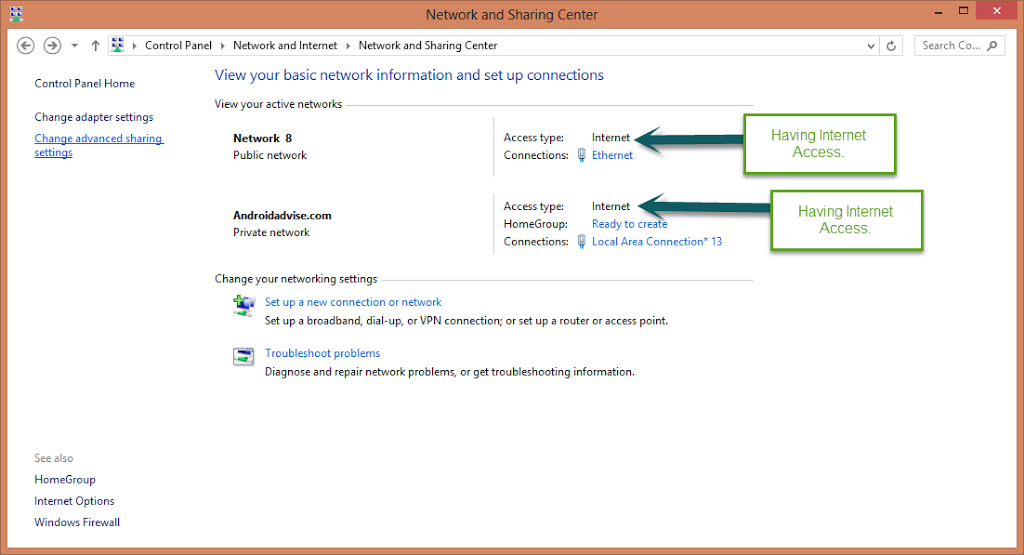
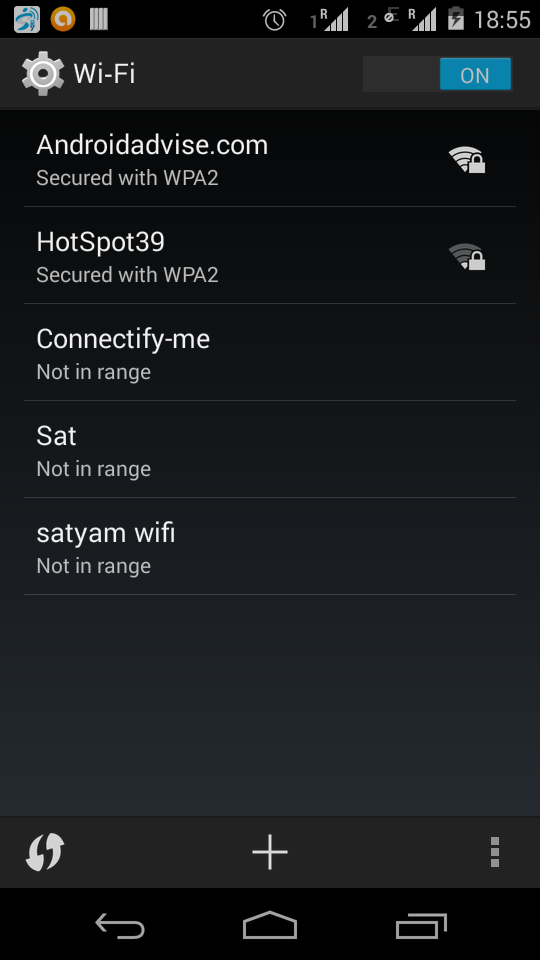
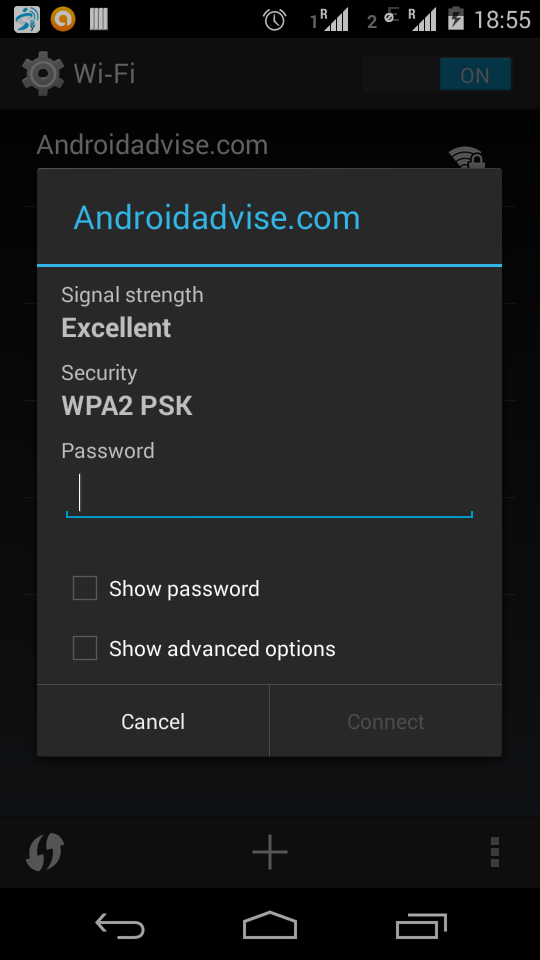
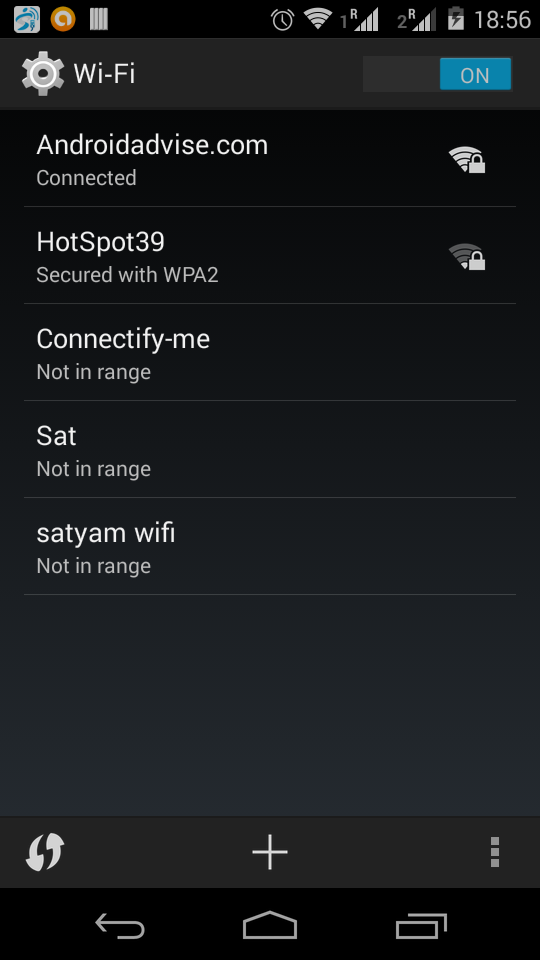

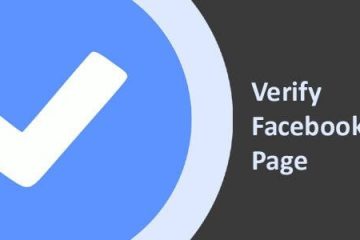

2 Comments
Ganesh · Jan 31, 2015 at 9:29 am
Hey I could not connect google play using this reverse tithering concept.
can you please help me on this
Satyam Baral · Feb 2, 2015 at 10:39 am
What is showing when you want to connect with google play via reverse tethering?