Get steps to install Skype on computer, desktop and laptop etc. If you are not able to download, install and set up on Skype messenger in computer then you can help us.
Are you looking for ways to install Skype on computer? If yes you want to download the latest version of Skype then go to Skype official website. The new version has a number of security things in which through which you do not get issues in your Skype account. The Skype app is about 1MB in size. When you run the install file, the process will start and the installer will download your Skype application in the background. In case you have a poor internet connection and the download will drop then you can resume the download as soon as connectivity is restored.
Here you will get complete steps on how to install Skype application on your computer. The process is much easy and the app helps you to connect with your friends, relatives via free messages and calls.
Follow the step-by-step instructions to install Skype
- First you need to go to the official Skype.com home page.
- Now tap on the Download Skype option available on the page, also you may download offline installer here.
- After this a page will appear where you have put your information to create an account.
- You can simply skip the registration step you sign in to the website through Microsoft Account.
- If you have opened the website through your browser directly then there are also a number of boxes to fill.
- You need to fill in your name and your email address in the given place.
- The information which you add here is not visible to anyone until your permission. However, you do not need to fill the all the information.
- Type the password in the given space. Make a strong password which consists of 6 to 20 characters.
- After this in case you don’t want any type of emails from Skype
 , then untick the two boxes at the bottom.
, then untick the two boxes at the bottom. - Fill the “captcha” in the box and then tick on I agree and tap to Continue.
- Now a window will appear it will ask want to have Skype Click to call. Mark on the Install Skype and continue.
- Your Skype account is successfully installed on your computer. You can now find contacts and start making calls.
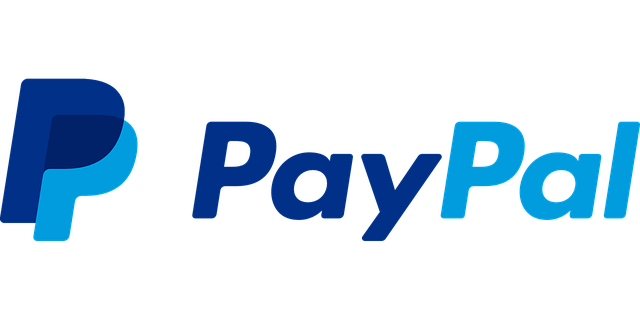

0 Comments