Motorola officially releases their guide to unlock boot loader.But before unlock bootloader please keep in mind that you are voiding their terms and Motorola no longer responsible for any damage caused due to this.
IMPORTANT!
Review the risk
In case you didn’t know, bootloader is a little bit of code that tells your device’s operating system how to boot up. Motorola has done the work to make sure your device has a fully optimized, certified and tested version of Android. If you are a developer, unlocking the bootloader will allow you to customize your device, but keep the following in mind:
- You will lose all media and content on your device and will need to reinstall all applications downloaded from Google Play.
- Applications may not work anymore.
- You may lose encryption support.
- You may lose some key functions like telephone, radio, and audio playback.
- You could cause permanent/physical damage to your device.
- Unlocking your bootloader will not change your device subsidy lock status
IMPORTANT!
PLEASE REVIEW THE WARNINGS BELOW AND MAKE SURE YOU COMPLETELY UNDERSTAND THE IMPLICATIONS BEFORE YOU PROCEED
- Unlocking your bootloader is not for the faint of heart. Unlocking your device and installing your own software might cause the device to stop working, disable important features and functionality, and even make the device unsafe to the point of causing you harm. Neither Motorola, nor your wireless carrier or retailer from whom you purchased the device, will be responsible for such damage, so please do not unlock or load any software unless you know what you are doing.
- You have only yourself to blame. Unless you have a Developer Edition device, once you get the unlock code, your device is no longer covered by the Motorola warranty; in other words, please don’t blame us if things go wrong, even if they appear unrelated to unlocking the bootloader.
- The law still applies. You still need to operate your device in compliance with all applicable laws, rules and regulations prescribed by the FCC, and any other governmental agency for that matter. Your wireless carrier may prohibit unlocked devices from operating on their network.
- And now a word from our lawyers. Finally, in order to unlock your device, you need to agree to important legal terms, which can be found on the next page. Agreeing creates a binding legal agreement, so be sure to read them carefully.
This is all about the risk part on unlocking bootloader according to motorola.And in the process of unlocking your bootloader you have to sign up on motorola.
You have agree with their terms , if you want to unlock your phone’s bootloader.
Now start the unlocking process Click here to go to motorola unlock bootloader section
You have two option , you can sign in with your google account or with motorola account.I recommend google sign.
After you sign in you will be redirected to
STEP 2 – GET YOUR DEVICE ID & UNLOCK CODE
First ensure your device has the latest tools.
- Install the Android SDK. Download here.
- Install the latest Motorola USB Drivers on your desktop. Download here.
In the next step, you have to obtain your Device ID
Put your device in fastboot mode (power off, then press the power and volume down buttons simultaneously).
On your desktop, open a command prompt or terminal, and go to the directory where you installed the Android SDK tools (or make sure fastboot is in your $PATH).Generally fastboot located in C:Program Files (x86)Androidandroid-sdkplatform-tools
In command prompt write
CD C:Program Files (x86)Androidandroid-sdkplatform-tools
or go to above mentioned folder and SHIFT+Right Select and click open command window here.
just see screen shot below highlighted area
At the prompt, type
fastboot oem get_unlock_data
The returned string will be used to retrieve your unlock key.
- Example: On a Windows Desktop, the returned string format would be fastboot oem get_unlock_data
(bootloader) 0A40040192024205#4C4D3556313230
(bootloader) 30373731363031303332323239#BD00
(bootloader) 8A672BA4746C2CE02328A2AC0C39F95
(bootloader) 1A3E5#1F53280002000000000000000
(bootloader) 0000000
On a Mac OS Desktop, the returned string format would beINFO0A40040192024205#4C4D3556313230
INFO30373731363031303332323239#BD00
INFO8A672BA4746C2CE02328A2AC0C39F95
INFO1A3E5#1F53280002000000000000000
INFO0000000 - Paste together the 5 lines of output into one continuous string without (bootloader) or ‘INFO’ or white spaces. Your string needs to look like this:
0A40040192024205#4C4D355631323030373731363031303332323239#BD008A672BA4746C2CE02328A2AC0C39F951A3E5#1F532800020000000000000000000000
- Check if your device can be unlocked by pasting this string in the field on motorola site, and clicking “Can my device be unlocked?”
After clicking on “Can my device be unlocked” If your device is unlockable, a “REQUEST UNLOCK KEY” button will now appear at the bottom of motorola page.
Now read the terms and condition and check “I agree”
Next to it click on “REQUEST UNLOCK KEY”
You will receive an email with your Unlock Key at the email address you used to log in here. If you don’t see the email, check your spam folder to make sure it wasn’t sent there by mistake.
Your received email looked like below
UNLOCK YOUR DEVICE
This is the last step to unlock your device
1. Turn off your device.
2. Start your device in fastboot mode. To do this on most Motorola devices, push and hold the power and volume down at the same time, release the power button then release volume down. The device will now power up in fastboot mode.
3. Connect the device to the computer with a USB cable. You’ll get a confirmation message on the device to indicate that it’s connected.
4. Open a command window or terminal on your computer.
5. Change the field to show the path to the tools folder within the Android SDK folder.
Type in command prompt
C:Program Files (x86)Androidandroid-sdktools.
6. Verify that the desktop and device are connected by entering the following in the command field:
fastboot devices
You should see that your device is connected.
7. To unlock the bootloader, enter the following in the command line:
fastboot oem unlock UNIQUE_KEY
The UNIQUE_KEY is the code you received in the email. It is case-sensitive.
8. If the line was entered correctly, you will see a message confirming that your device was unlocked.
1. Turn off your device.
2. Start your device in fastboot mode. To do this on most Motorola devices, push and hold the power and volume down at the same time, release the power button then release volume down. The device will now power up in fastboot mode.
3. Connect the device to the computer with a USB cable. You’ll get a confirmation message on the device to indicate that it’s connected.
4. Open a command window or terminal on your computer.
5. Change the field to show the path to the tools folder within the Android SDK folder.
Type in command prompt
C:Program Files (x86)Androidandroid-sdktools.
6. Verify that the desktop and device are connected by entering the following in the command field:
fastboot devices
You should see that your device is connected.
7. To unlock the bootloader, enter the following in the command line:
fastboot oem unlock UNIQUE_KEY
The UNIQUE_KEY is the code you received in the email. It is case-sensitive.
8. If the line was entered correctly, you will see a message confirming that your device was unlocked.
This is all about to unlock bootloader in motorola devices.If you have any doubt to understand this , let me know in comment box.The above method is tested on motorola moto E.
Read my guide on How to root motorola moto E?
(Visited 212 times, 1 visits today)
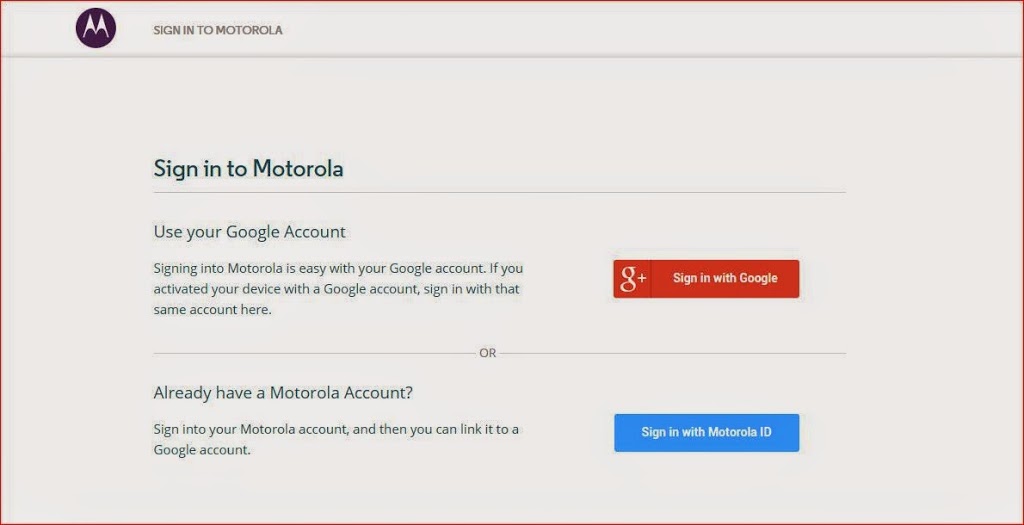
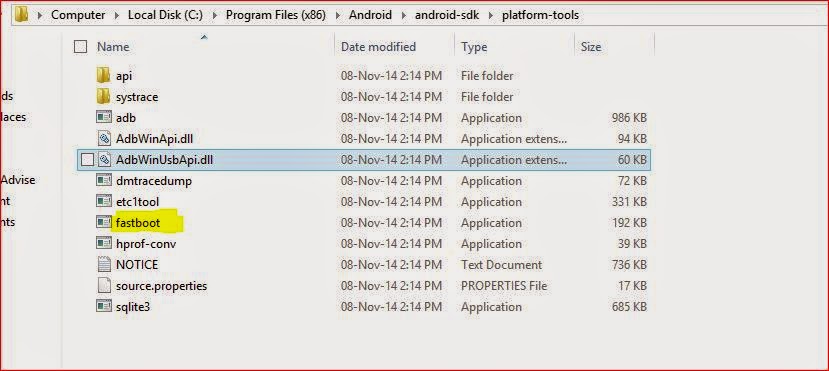
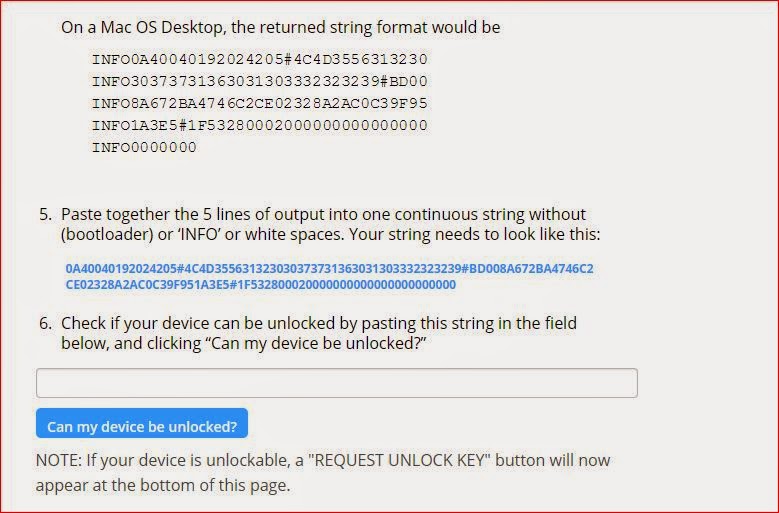
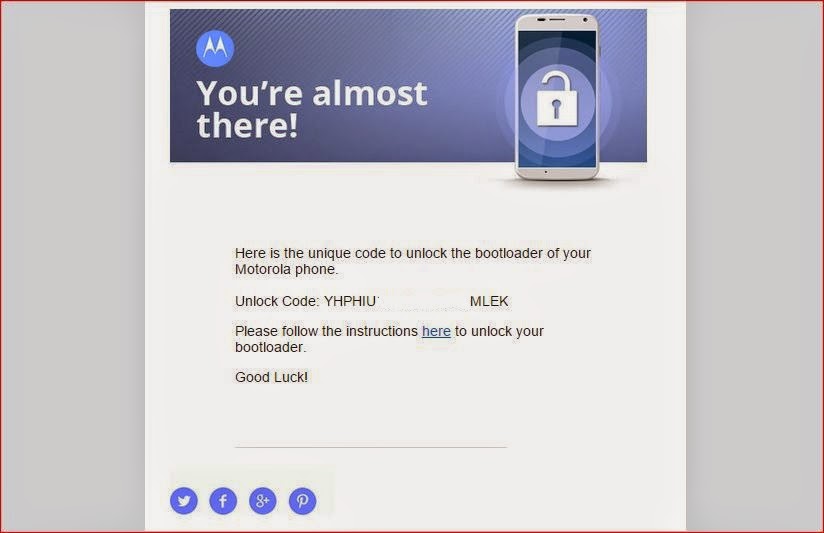
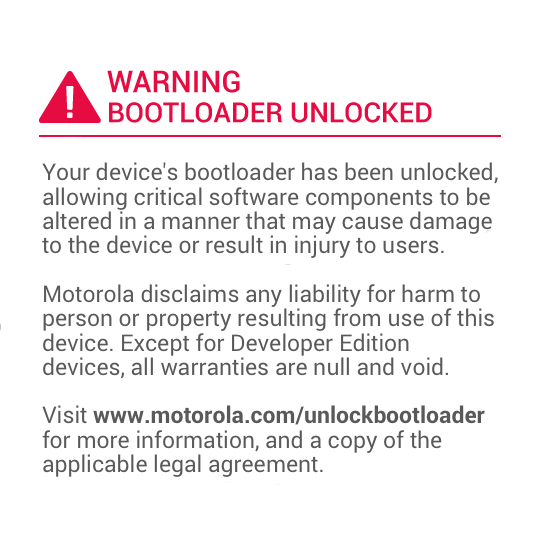

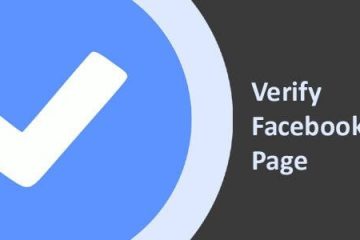

0 Comments