When i started my journey with android kitkat 4.4, I had to work hard to enable first time USB Debugging. After searching a lot over internet i found the result.Yes i am talking about Android Kitkat USB Debugging tutorial.Before going to main tutorial part read my article on
What is USB Debugging?
So, now I am coming to main tutorial part.
Step One: unlock your android device.
Step Two:Slide from top to bottom and then click on the red marked area to open the settings section.
Step Three:Touch on setting as seen below.
Step Four: When you touch on setting a new window will open.Just scroll to bottom on the new window and you will find the About Phone section.
Step Five: Touch on about phone section as you find in step four.And scroll down to the very bottom.An option Build Number will be shown.Just touch Build Number Seven Times.Now you are eligible to access developer mode.
Step Six: Now return back to step Four where you previously found about phone.Now an option call Developer mode will be shown.
Step Seven:Now touch on developer section.You will find different option.Scroll down and stop when you find USB debugging.Now touch on check/uncheck box to check USB Debugging option.
Exit Everything.Now you are done.
You are now in developer mode.And you have developer access.I think my guided you step by step.If you have any doubt let me know on comment box.
How to connect Mobogenie to Aandroid?
Consider Sharing if you like this post.
(Visited 207 times, 1 visits today)


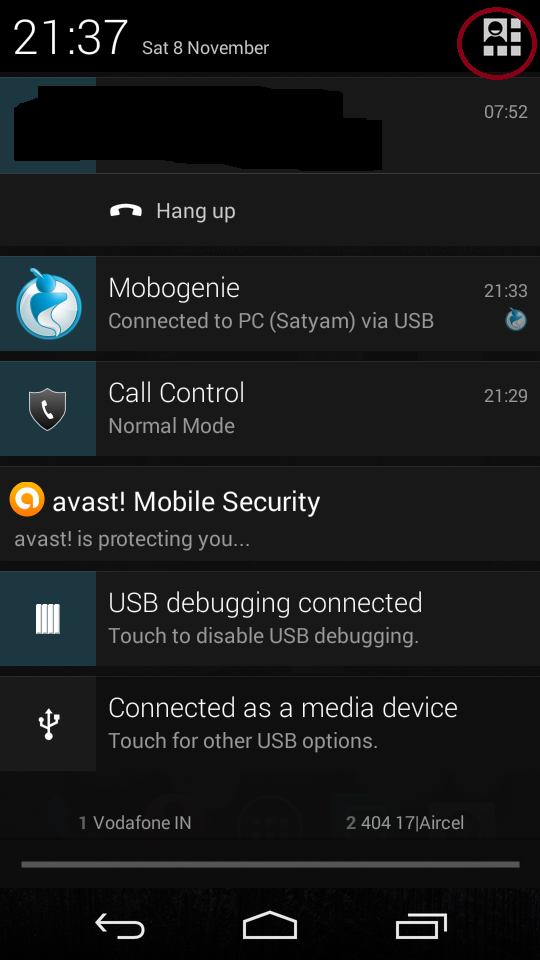
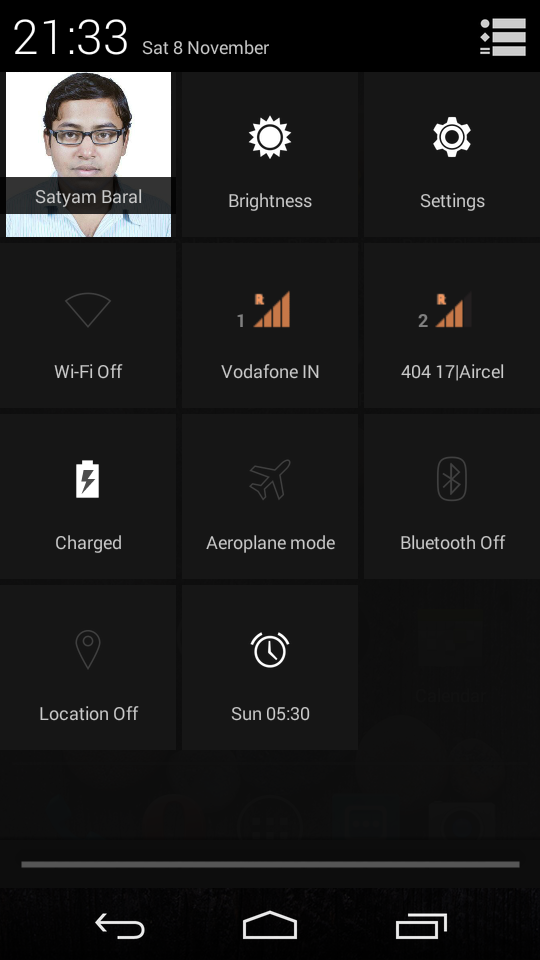
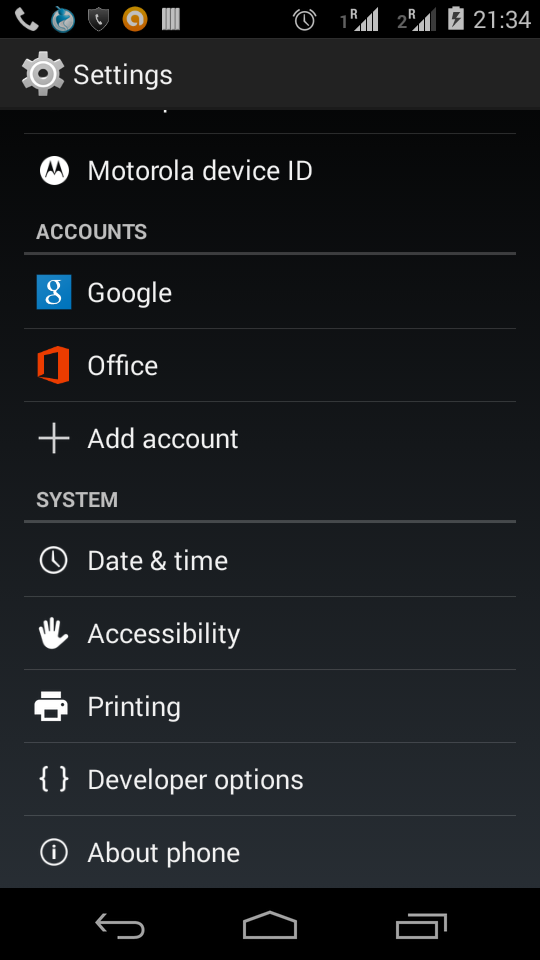
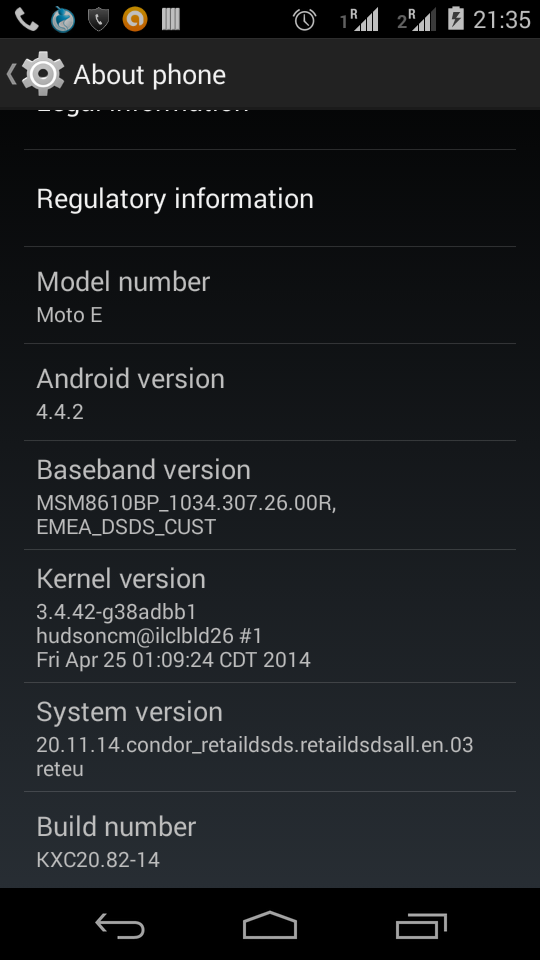
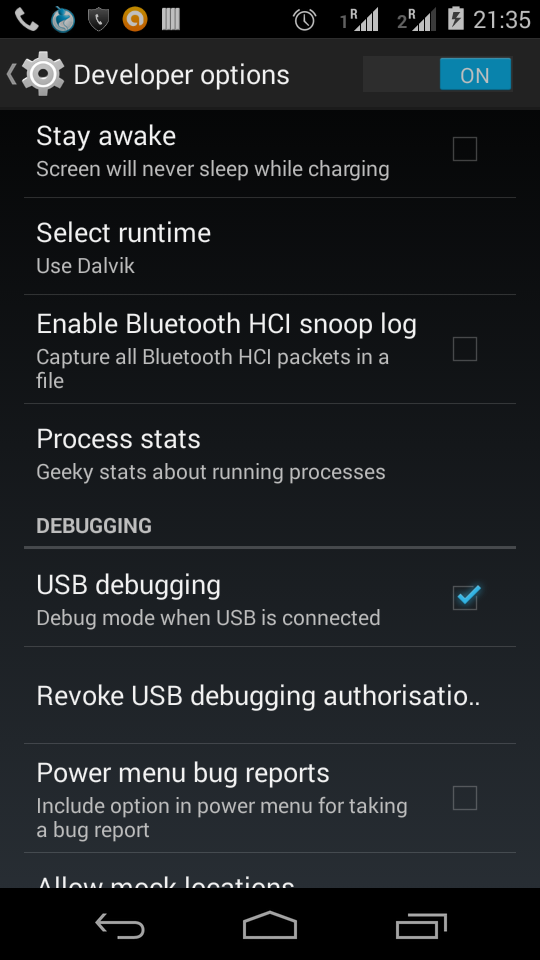

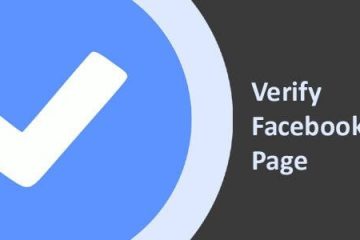

0 Comments
Ishmeal · Jul 10, 2015 at 8:31 am
Thanks Bro. your post has really solved my problems on debugging.